Monitor places with custom geofence
Monitor places with custom geofence using iOS SDK
Create and monitor custom Geofences
Use region monitoring to determine when the user enters or leaves a geographic region.
Region monitoring (also known as geofencing) combines awareness of the user’s current location with awareness of the user’s proximity to locations that may be of interest. This region is a way for your app to be alerted when the user enters or exits a geographical region. To mark a location of interest, you specify its latitude and longitude. To adjust the proximity for the location, you add a radius. The latitude, longitude, and radius define a Geofence, creating a circular area, or isochrone geofence, around the location of interest. Find more details about Geofences in the Geofencing documentation
Set up for Geofence monitoring
The first step in requesting Geofence monitoring is to set RegionReadyListener, this should be done as early as
possible in your mainActivity on the method onCreate.
@Override
protected void onCreate(Bundle savedInstanceState) {
// [...] //
this.woosmap.setRegionReadyListener( new WoosRegionReadyListener() );
}
Woosmap Region Ready Listener
In your mainActivity, create a listener connected to the interface Woosmap.RegionReadyListener and set a callback to
retrieve Regions event. This callback is triggered when a region is created.
public class WoosRegionReadyListener implements Woosmap.RegionReadyListener {
public void RegionReadyCallback(Region region) {
// region data
}
}
On the object Region, there are a boolean didEnter that indicate if you are inside or outside of the region based on
the system detection. The system only manages circle geofence so ignore for type isochrone.
Another boolean isCurrentPositionInside share the same information but based on the position
detection (calculated by the SDK and not by the device’s Location Mannager). So you can get didEnter at false
and isCurrentPositionInsideat trueif the position is inside the region and the system don’t detect the transition.
By experience, the region enter/exit event from android is triggered on new position inside the region or outside. Indeed the events are not triggered on the crossing limit of the region. So it’s important to have a minimum radius of the region should be set between 100 - 150 meters for circle regions and 3 - 5 minutes for isochrone regions.
Regions have an associated identifier, which this method uses to look up information related to the region and perform the associated action.
You can recover the regions created in the database of SDK as follows :
Region[] regionList = WoosmapDb.getInstance(mContext, true).getRegionsDAO().getAllRegions();
You can recover all the logs of region event in the database of SDK as follows :
RegionLog[] regionLogList = WoosmapDb.getInstance(mContext, true).getRegionLogsDAO().getAllRegionLogs();
Woosmap RegionLog Ready Listener
In your mainActivity, create a listener connected to the interface Woosmap.RegionLogReadyCallback and set a callback
to retrieve Regions Log event. Whenever the user crosses the boundary of one of your app’s registered regions, the
system notifies your app and trigger the RegionLogReadyCallback.
public class WoosRegionLogReadyListener implements Woosmap.RegionLogReadyListener {
public void RegionLogReadyCallback(RegionLog regionLog) {
// region log event data
}
}
Create a custom region
A region is an area centered on a geographic coordinate. There are two types of region, circle and isochrone. You can define one using a LatLng object. The radius of the region object defines its boundary: The radius in meters for type circle, a number higher than 100 is recommended. The travel duration in seconds for type isochrone, a number higher than 180 seconds is recommended. You define the regions you want to monitor and register them with the system
by calling the addGeofence(center: LatLng, radius: float, type: string) method of Woosmap.getInstance(). The system
monitors your regions until you explicitly ask it to stop.
Woosmap.getInstance().addGeofence( id, latLng, 100, "circle");
The limit of numbers of circular regions monitored can not been exceed. Indeed, regions are shared resources that rely on specific hardware capabilities. To ensure that all apps can participate in region monitoring, android prevents any single app from monitoring more than 100 regions simultaneously.
To work around this limitation, monitor only regions that are close to the user’s current location. As the user moves, update the list based on the user’s new location.
Be Careful, to have a monitoring regions the user must allow permissions to share the position all time.
Create a custom isochrone region
To monitor an isochrone geofence, the Geofencing SDK regularly request Woosmap Distance API. You can choose between using or not traffic data by enabling/disabling distanceWithTraffic parameter:
WoosmapSettings.setDistanceWithTraffic(true);
Remember to define a Woosmap key before create isochrone geofences.
WoosmapSettings.privateKeyWoosmapAPI = woosmapPrivateKey;
Woosmap.getInstance().addGeofence( id, latLng, 180, "isochrone"); // 180 seconds -> 3 minutes
At any time, you can also modify the travel mode related to the user. Three travel mode are available: driving, walking and cycling.
Use the following method to modify the travel mode:
WoosmapSettings.setModeDistance("driving");
Remove regions
To remove all regions created, you can use this method:
Woosmap.getInstance().removeGeofences()
To remove a specific region, you can use this method with the id of the region:
Woosmap.getInstance().removeGeofences(String id)
You can also replace a monitored geofence by a new one:
Woosmap.getInstance().replaceGeofence(
String: removedGeofenceId,
String: createdGeofenceId,
LatLng: coordinates,
float: radius,
String: type
);
If you don’t use the same id for removedGeofenceId and createdGeofenceId, ensure that the createdGeofenceId is not already used by a monitored geofence.