Localities Autocomplete with Android SDK
Using Localities Autocomplete with Woosmap Android SDK
This guide will show you different ways to leverage Woosmap Localities in your Android application.
This guide assume you already know how to add the SDK as a dependency and configure an API Key.
If you never used Woosmap Android SDK before, we strongly recommend to start with the Step by Step Guide first.
Localities Autocomplete in Woosmap Android SDK
Using LocalitiesAutocompleteTextView
The first and easiest way to use Localities Autocomplete is to use the provided LocalitiesAutocompleteTextView widget.
It’s built upon Android’s AutocompletTextView and can be used with UI designed by the Layout Builder. You only need to
edit your layout XML to include it like so:
<com.woosmap.sdk.LocalitiesAutocompleteTextView
android:id="@+id/autoComplete"
android:layout_width="match_parent"
android:layout_height="wrap_content"
android:hint="Search Localities"
android:selectAllOnFocus="true"
app:woosmap_types="locality"
app:woosmap_language="fr"
app:woosmap_components_countries="fr|gb"
foo:bar="other properties"
/>
<?xml version="1.0" encoding="utf-8"?>
<androidx.constraintlayout.widget.ConstraintLayout xmlns:android="http://schemas.android.com/apk/res/android"
xmlns:app="http://schemas.android.com/apk/res-auto"
xmlns:tools="http://schemas.android.com/tools"
android:layout_width="match_parent"
android:layout_height="match_parent"
tools:context=".MainActivity">
<com.woosmap.sdk.LocalitiesAutocompleteTextView
android:id="@+id/autoComplete"
android:layout_width="match_parent"
android:layout_height="wrap_content"
android:hint="Search Localities"
android:selectAllOnFocus="true"
android:padding="10dp"
app:layout_constraintTop_toTopOf="parent"
app:layout_constraintEnd_toEndOf="parent"
app:layout_constraintStart_toStartOf="parent"
app:layout_constraintBottom_toTopOf="@id/mapView"
app:woosmap_types="locality"
app:woosmap_language="fr"
app:woosmap_components_countries="fr|gb"
/>
<com.woosmap.sdk.MapView
android:id="@+id/mapView"
android:layout_width="0dp"
android:layout_height="0dp"
app:layout_constraintBottom_toBottomOf="parent"
app:layout_constraintEnd_toEndOf="parent"
app:layout_constraintStart_toStartOf="parent"
app:layout_constraintTop_toBottomOf="@id/autoComplete" />
</androidx.constraintlayout.widget.ConstraintLayout>
This will add an autocomplete text view that will automatically query LocalitiesService and display the autocomplete suggestion in a drop down.
You can customize some options directly in the XML if you want to tailor a bit more the results. In this example we set
the type of the query to be locality. You can set multiple values for it by separating them with a | character.
For example, you can customize it to look only for airports and train stations by using app:woosmap_types="airport|train_station".
The default if none are specified are: "locality|postal_code", for more information please refer to the endpoint documentation
The full list of possible values is the following:
- locality
- postal_code
- admin_level
- airport
- train_station
- metro_station
- shopping
- museum
- zoo
- amusement_park
- art_gallery
- tourist_attraction
- country
- address
- route
Another customizable option is the language in which you wish the response to be returned.
You can set an alpha2 or alpha3 language code such as app:woosmap_language="fr" to have suggestions in French.
Quite often you will want to limit suggestions to selected countries, you can do so by using components.
For your convenience you can directly specify a list of alpha2 or alpha3 country codes separated by |.
Once the LocalitiesAutocompleTextView is configured in your layout you can use it in your view’s code:
class MainActivity : AppCompatActivity() {
private lateinit var mapView: MapView
private lateinit var autoComplete: LocalitiesAutocompleteTextView
override fun onCreate(savedInstanceState: Bundle?) {
super.onCreate(savedInstanceState)
setContentView(R.layout.activity_main)
mapView = findViewById(R.id.mapView)
autoComplete = findViewById(R.id.autoComplete)
autoComplete.onLocalitiesSelected = { locality ->
val cameraUpdate = when {
locality.geometry.viewport != null -> {
CameraUpdate(bounds = locality.geometry.viewport)
}
else -> {
CameraUpdate(target=locality.geometry.location, zoom=10.0)
}
}
mapView.easeCamera(cameraUpdate)
mapView.requestFocus()
}
}
}
public class MainActivity extends AppCompatActivity {
private MapView mapView;
private LocalitiesAutocompleteTextView autoComplete;
@Override
protected void onCreate(Bundle savedInstanceState) {
super.onCreate(savedInstanceState);
setContentView(R.layout.activity_main);
mapView = findViewById(R.id.mapView);
mapView.setZoomLevel(3);
mapView.setCenter(new LatLng(47.7724413, 12.4833043));
autoComplete = findViewById(R.id.autoComplete);
autoComplete.setOnLocalitiesSelected(locality -> {
CameraUpdate cameraUpdate;
if (locality.getGeometry().getViewport() != null) {
cameraUpdate = CameraUpdate.toBounds(locality.getGeometry().getViewport());
} else {
cameraUpdate = CameraUpdate.toTarget(locality.getGeometry().getLocation());
}
mapView.easeCamera(cameraUpdate);
mapView.requestFocus();
return null;
});
}
}
When the user clicks on an autocomplete suggestion a call to LocalitiesService.getDetails will automatically be made,
the response of which will be passed to your callback set on onLocalitiesSelected.
LocalitiesAutocompleteTextView Reference Documentation
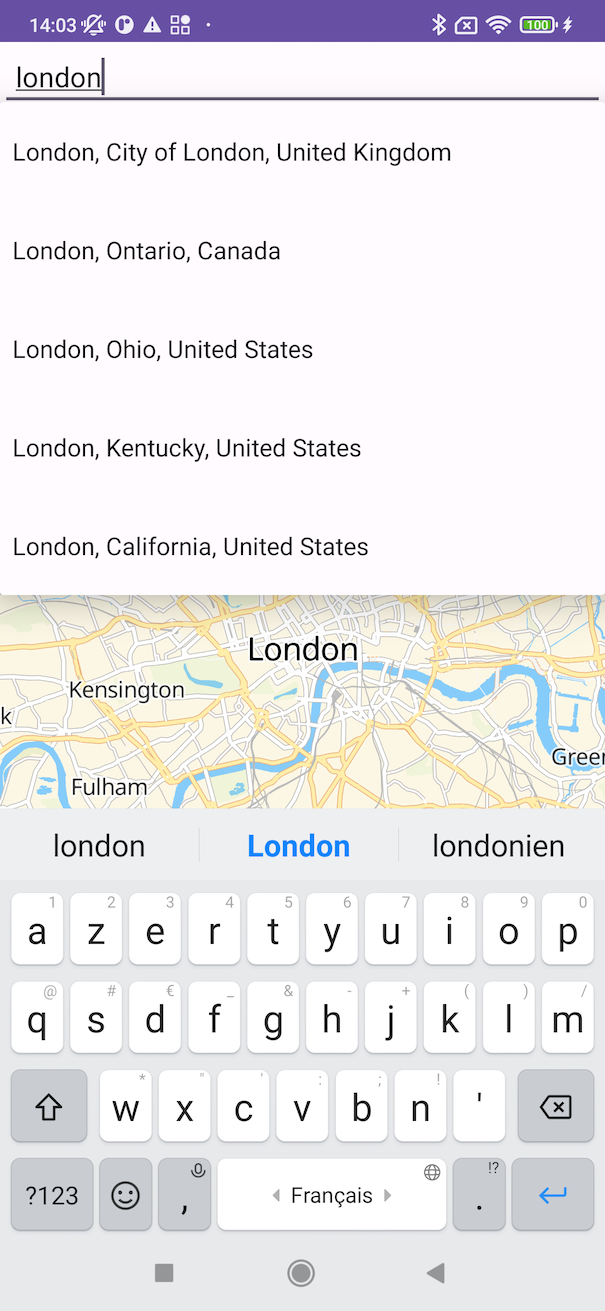
Using LocalitiesAdapter
If you need or want more control over the widget’s behavior we also provide a pre-build LocalitiesAdapter that conforms
to the Adapter protocol of Android. It has all the options available to LocalitiesService.autocomplete
LocalitiesAdapter Reference Documentation
Using LocalitiesService
Of course, you can always integrate the service directly in your code if you wish so.
If you use the service directly make sure Woosmap.initialize() has been called first. There’s no overhead to call it
multiple times.
LocalitiesService provides automatic serialization and deserialization of all requests and responses and will also take care of setting
the proper headers to authenticate your calls. However, since all calls will trigger network request make sure to invoke them
outside Android’s UI thread.
class MyView(val context: Context, attrs: AttributeSet) : View(context, attrs) {
val localitiesService = LocalitiesService()
val someTextView: TextView
init {
Woosmap.initialize(context)
}
fun exampleOfLocalitiesAutocompleteQuery(input: String) {
thread {
localitiesService.autocomplete(input)?.let { suggestions ->
suggestions.forEach { println(it.description) }
post {
someTextView.text = suggestions.first().description
}
}
}
}
}
class MyView extends View {
private LocalitiesService localitiesService = new LocalitiesService();
private TextView someTextView;
MyView(Context context, AttributeSet attrs) {
super(context, attrs);
Woosmap.initialize(context);
}
protected void exampleOfLocalitiesAutocompleteQuery(String input) {
new Thread(() -> {
List<LocalitiesAutocompleteResponse> localities = localitiesService.localitiesAutocomplete(input);
localities.forEach(locality -> System.out.println(locality.getDescription()));
post(() -> {
if (localities.size() > 0) {
someTextView.setText(localities.get(0).getDescription());
}
});
});
}
}